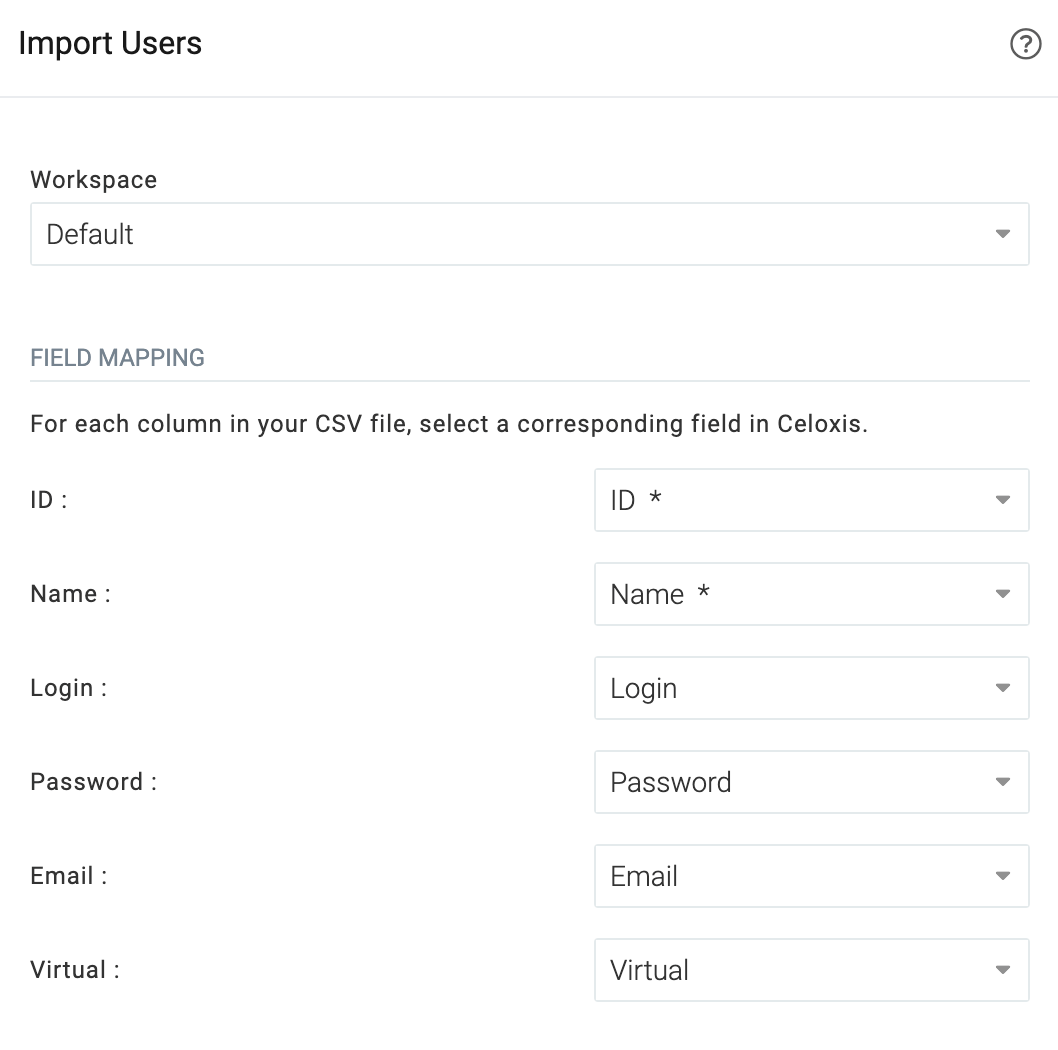Importing Users from CSV
Celoxis provides you with the ability to import users from CSV. If you have a Microsoft Excel file, then you can export it in CSV (comma separated values) format and then import it in Celoxis.
To import users, go to the users page – Main Menu ▸ More ▸ Users and then click on the Import button. Upload the users in the format described below and in the Create users whose dashboard, preferences and security is like... choose the appropriate user. It may be required that you split your CSV file into different files so that you can import users with similar behaviours together.
Fields supported:
- Name - mandatory
- Phone
- Manager - the name or email of the reporting manager. This user must already exist in Celoxis.
- Username - the login name. Not applicable when SSO is in live mode.
- Password - the plain text password. Not applicable when SSO is in live mode.
- Virtual - true or false to indicate whether the user is virtual or not. If you specify this value as false or blank, then you must provide a username and a password for this user.
- Administrator - true or false to indicate whether to give this user admin privileges.
- JobRolePrimary - the name of the job role.
- Custom Fields - you will have to create the fields in Celoxis first
- ID - mandatory, only when you are updating users using a CSV file
Updating Users
Celoxis also provides the ability to update the existing Users by importing a CSV file. To update, you must include the ID of the Users in the CSV file.
To find the ID of the Users, add ID column in the Users report(Main Menu ▸ ▸ Users).