Dashboards
Dashboards are one of the most important screens in Celoxis. Not just for the information they can convey but also for the amount of things you can get done right from your dashboard.
A dashboard is a collection of reports. You can create different dashboards for different roles and functions. For example, you can create a task and project monitoring dashboard as well as the popular RAID logs dashboard for your project managers.
You can also create dashboards for clients. Client can get a nice overview of their projects, track their change requests, approvals, etc., and keep tabs on their online discussions.
An example:
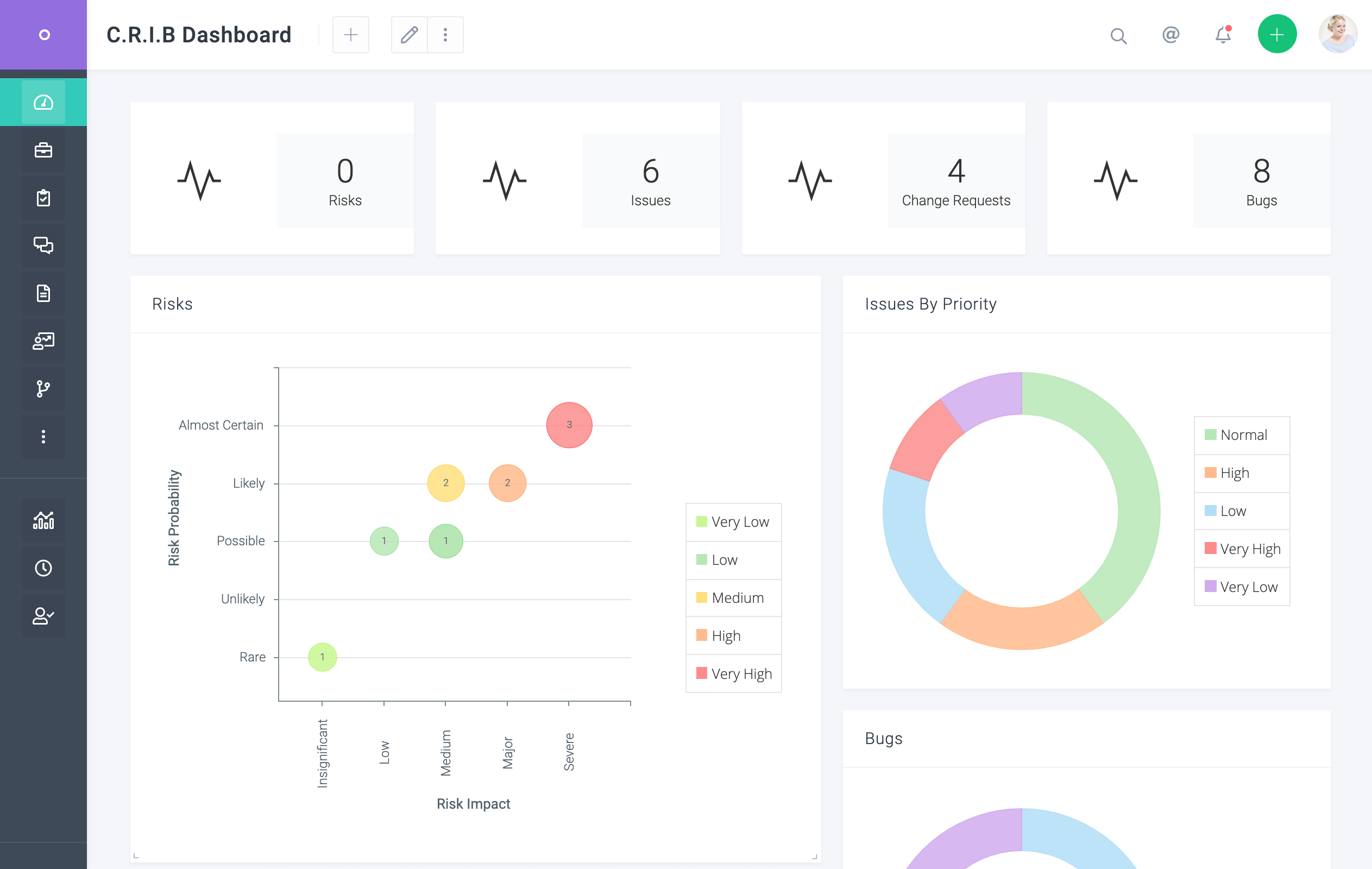
Creating Dashboards
Celoxis allows shared dashboards as well as private dashboards. To create a dashboard choose Dashboard from the ▸ Reports ▸ ▸ menu. An example:
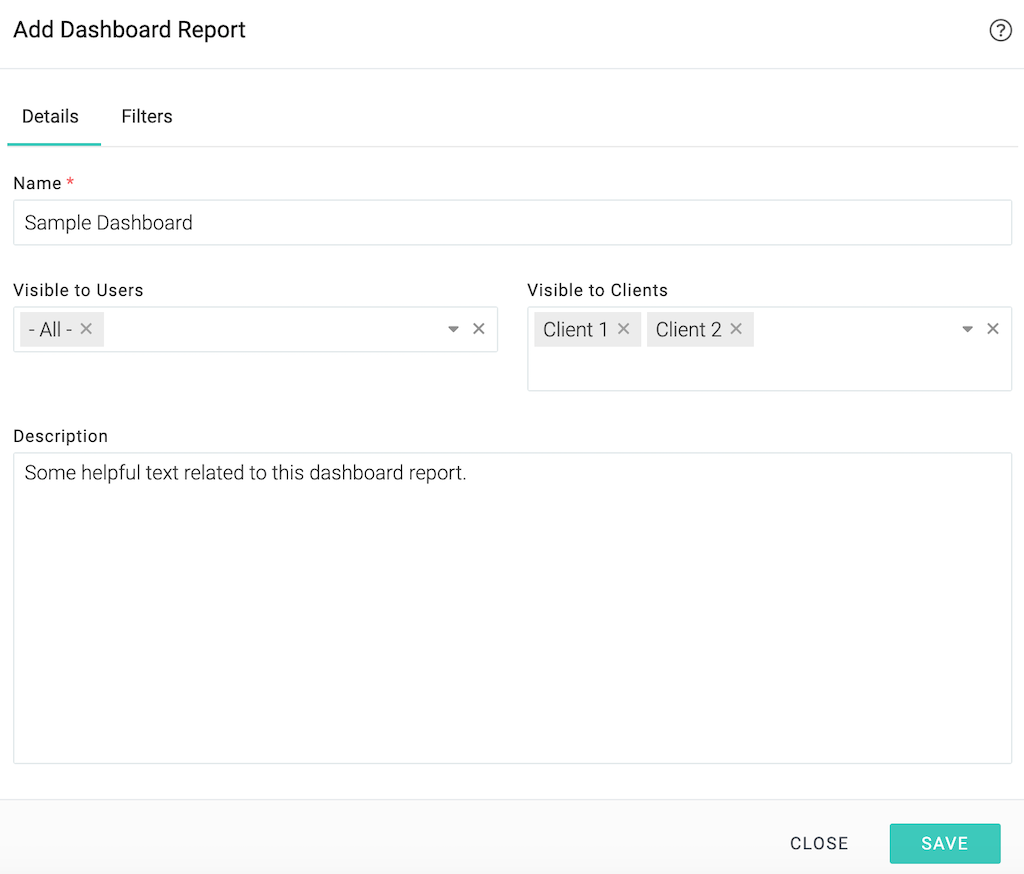
- Named: Sample Dashboard
- Shared with all users
- Shared with clients: Client1 and Client 2
Filters
The dashboard filters allow data of only those projects that match the filter criteria. Marking filters as Prompt enable the person running the report to change its values.
Shared Dashboards
To create shared dashboards you will need the Add Report : Granted privilege. This can be set from the Top Menu ▸ ▸ Admin ▸ ▸ Access Control screen. To maintain control, we recommend that you give this privilege only to responsible users.
Personal Dashboards
Personal dashboards are dashboards that are only visible to their creators. Personal dashboards can be created by users who have the privilege. To allow creation of personal dashboards, check the Allow Personal Dashboards option from Top Menu ▸ ▸ Admin ▸ Access Control ▸ screen.
Assigning Dashboards to Users & Clients
Dashboards can be assigned to users and clients from their add/edit screen's Preferences tab. You can assign multiple dashboards and reorder them too. The first dashboard becomes the default dashboard for that user. Let's see the dashboard selection for Joe:
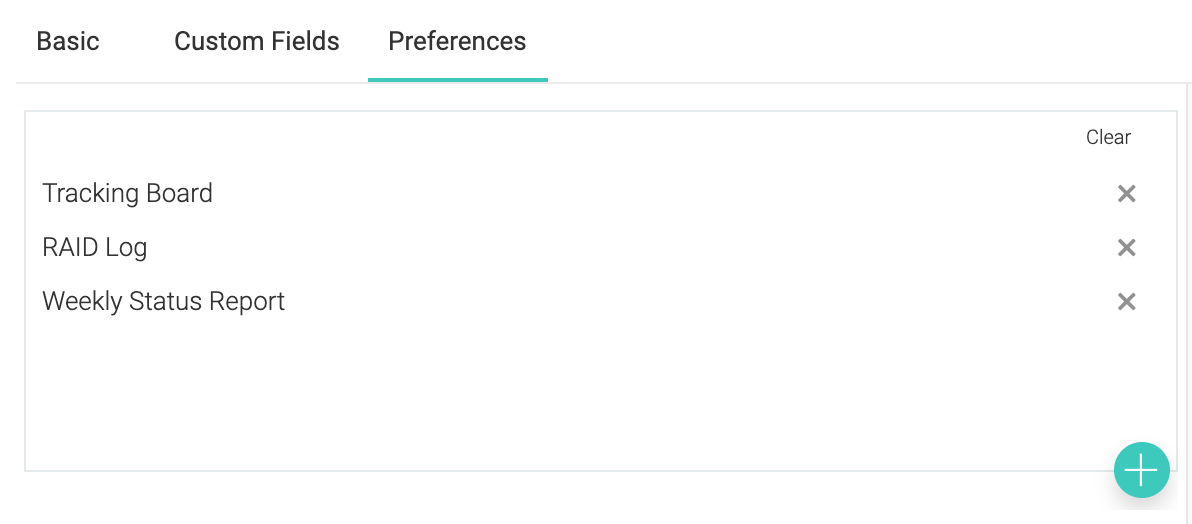
If Joe, after logging in, clicks on Dashboard in the main menu, he would see something like:
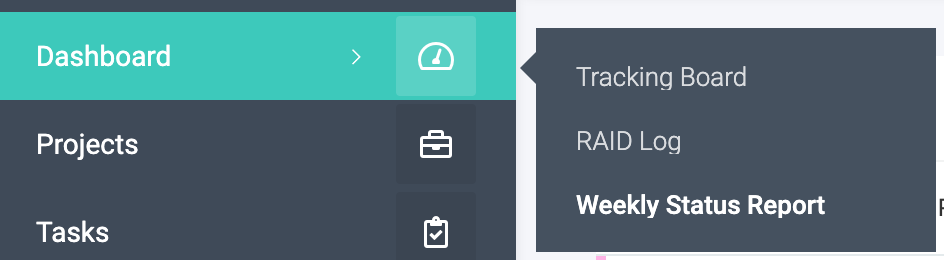
Assigning dashboards similar to another user or client
Using the bulk edit screen's Dashboard Like... field, you can set the dashboard of multiple people to be like a particular person. For example, you can select Mark, Peter and Luke and make their dashboards exactly like Xavier.
Printing dashboards to PDF
You can export a dashboard to PDF or even an image. To print, consult the following image:
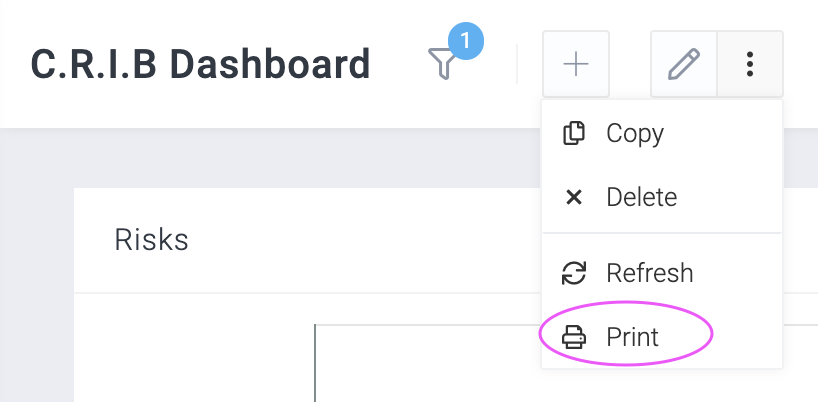
Limits
Please read the Limits chapter for more information.