Project Billing
Celoxis provides your organization with two flexible billing models: User based, and Time code based (also know as activity based billing), making it easy to track the billing amounts for different types of projects. Furthermore, Celoxis allows you to have the projects of Fixed price, as well as Hourly billing types, providing for both the flat fee and the time-and-material billing approaches. By following this simple how-to manual, you will be able to easily arrive to the estimated, and actual billing amounts for your invoices, regardless of the billing model your company follows. After studying this manual, you will learn about:
- Setting up the organization’s billing model
- Setting up project’s billing type
- Setting up bill rates
- Tracking actual and estimated billing amounts
- Valuable billing-related input and output metrics
Setting up your organization’s billing model
When setting up Celoxis for the first time, one of the major decisions that will affect every project in the system, is to adopt one of the two available billing models:
- User based
- Time code based
This is done on the Timesheet section of the Administration page. You must have the Administration rights to access these settings. Select the appropriate billing model to instantly affect the settings for the entire system.
 Company’s billing model
Company’s billing modelIn the User-based model, separate bill rates will be added for every billable user in the system. The rates then will be factored into the billing amounts for the projects, both actual and estimated.
To provide the default billing rate for a user, open the user’s settings and enter the desired hourly amount in the Bill field of the Default Rates ($/Hour) section in the Basic tab
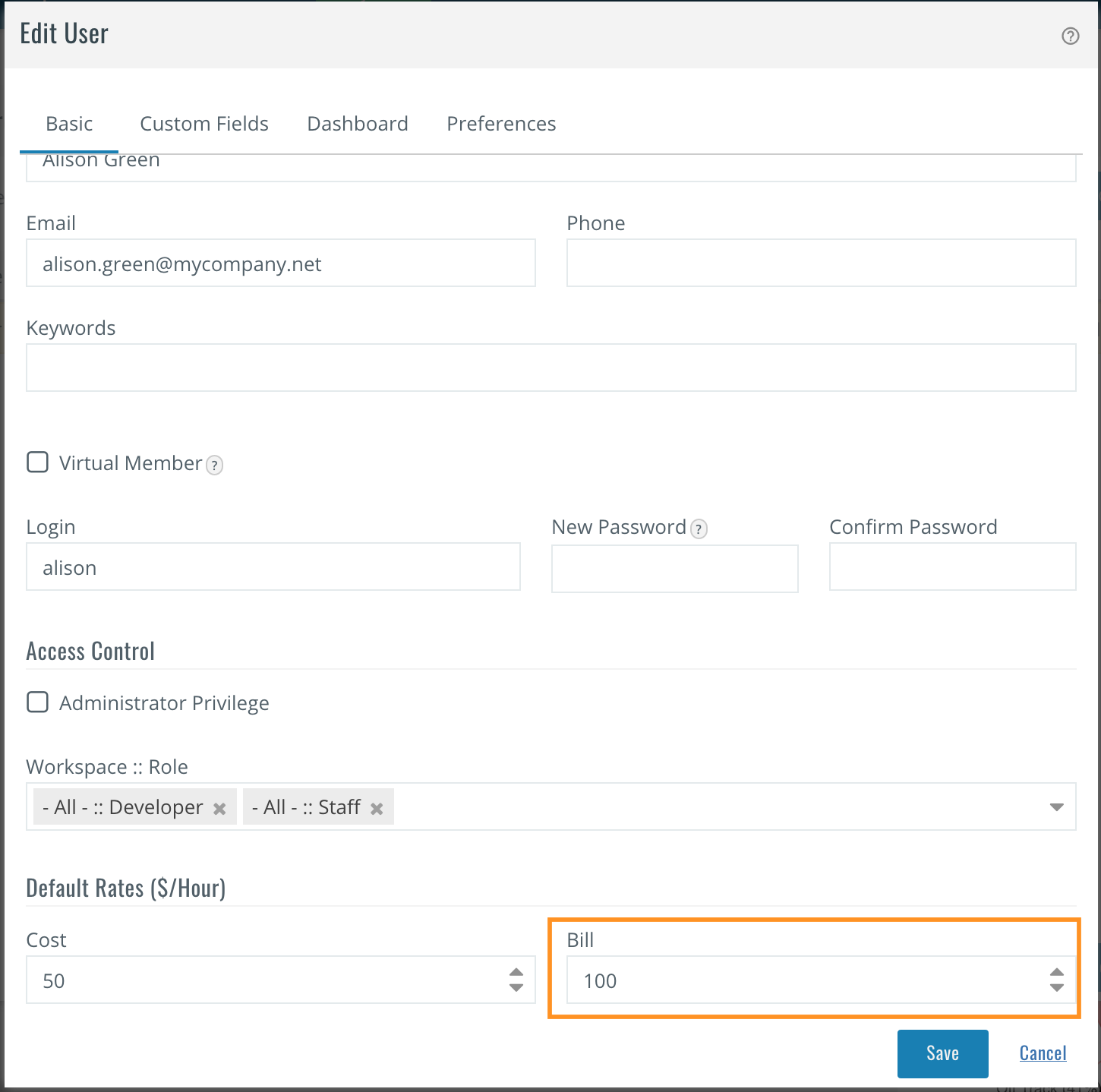 User’s Billing Rate
User’s Billing RateFor every user in the system you can have default/company billing rate which will automatically apply to every project. At the same time, you can override rates for any given user on any given project. See the Other scenarios, and frequently asked questions section for more information on this subject.
The billing amount for this model is calculated by multiplying the number of billable hours entered by each user into the timesheet of the project, by the billing rate of the user.
To provide the default billing rate for the time code, navigate to the Administration page (you must have the Admin privileges) and follow the Time Codes link in the Timesheet section. Enter the desired hourly rate amount into the Bill field. Note that the Bill field will only be available, if the company’s billing model is set to Time code based.
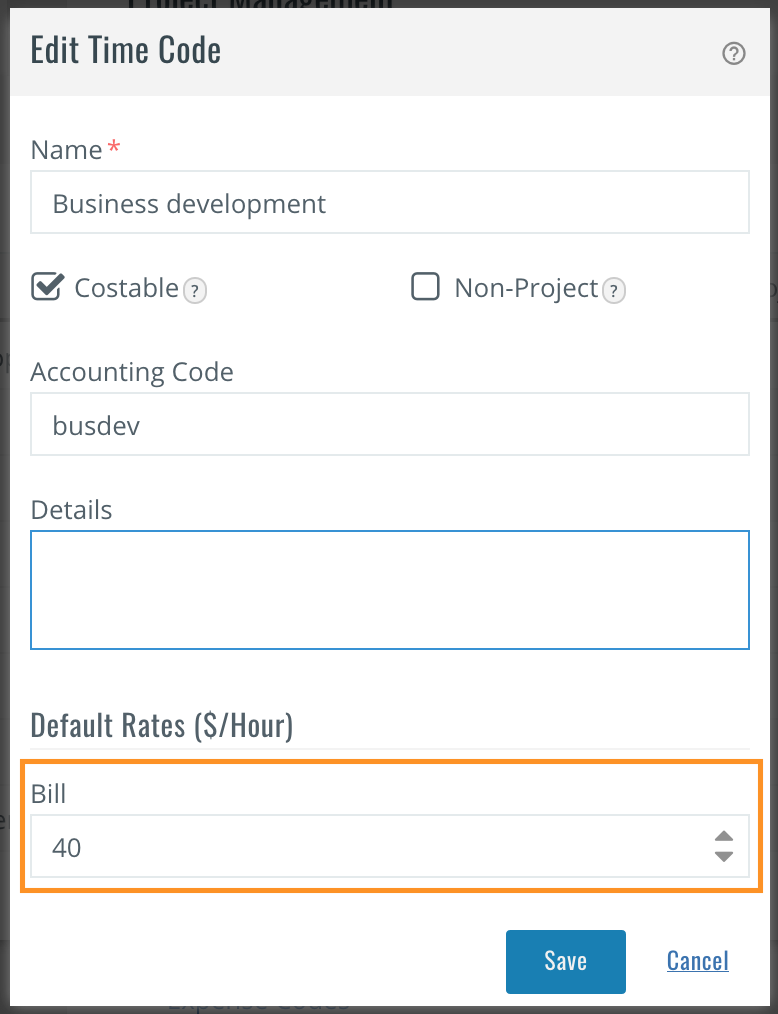 Time Code Billing Rate
Time Code Billing RateSetting up project’s billing type
Celoxis allows you the flexibility to specify Fixed Price or Hourly billing type for each project.
Setting up billing for the Fixed Price projects
In a Fixed Price billing type, the tasks you undertake and bill for, are for a fixed pre-defined price.
To set the project to the Fixed Price type, navigate to the Financials section of the Advanced tab in the Add/Edit Project dialogue. Note that the different billing models are only available to the client projects. For the projects where the client is not specified, the Billing Model field will stay hidden.
Selecting the Fixed Price option from the Billing Model dropdown, opens the new Fixed Price field, allowing you to enter the amount you are planning on invoicing.
When you opt for this type, the ‘billable’ option for expenses and time entries in the project is not checked, by default.
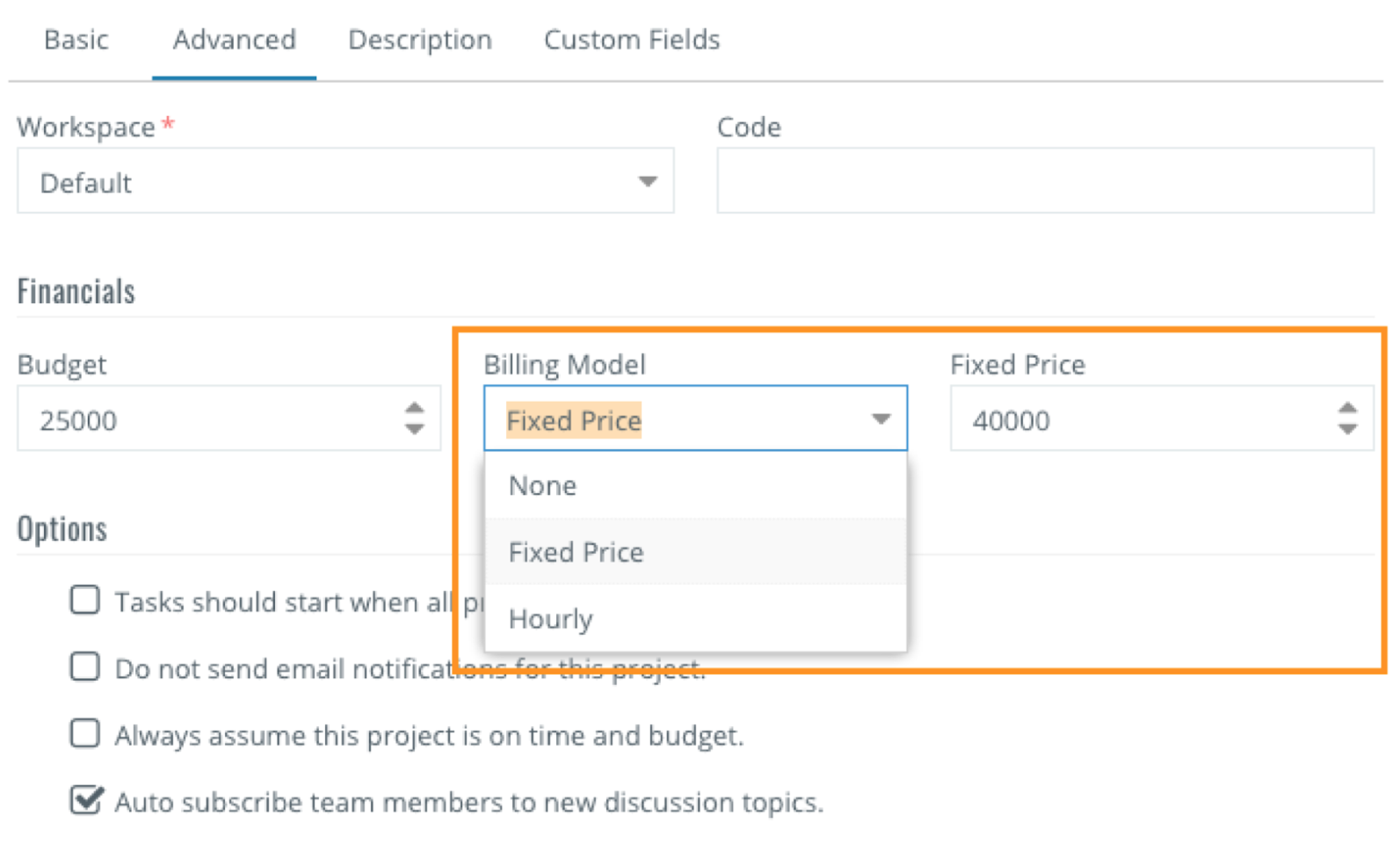 Project’s Billing Type
Project’s Billing TypeHow rates work for Hourly projects
When you choose Hourly from the Billing Model dropdown, the billing amounts are calculated from the hours that the users log in their timesheets. The bill rate of each user is taken either from user’s settings or from the time code, depending upon the company's billing model.
When this billing type is used, the ‘Billable’ option for expenses and time entries in the project will be automatically checked, by default.
Tracking Actual Billing Amounts
With the billing rates set, the actual billable amount for each task is calculated using this formula, which takes in consideration both the labor and the material bills:
Amount (Act, Billable) of a task = Hours (Act, Billable) × Bill rate + Approved and Billable expenses on the task
Amount (Act, Billable) of the project is calculated from the sum of the amounts of the project’s top tasks. Depending upon the org billing model, the bill rates comes from either the user’s bill rate or from the time codes picked in the timesheet.
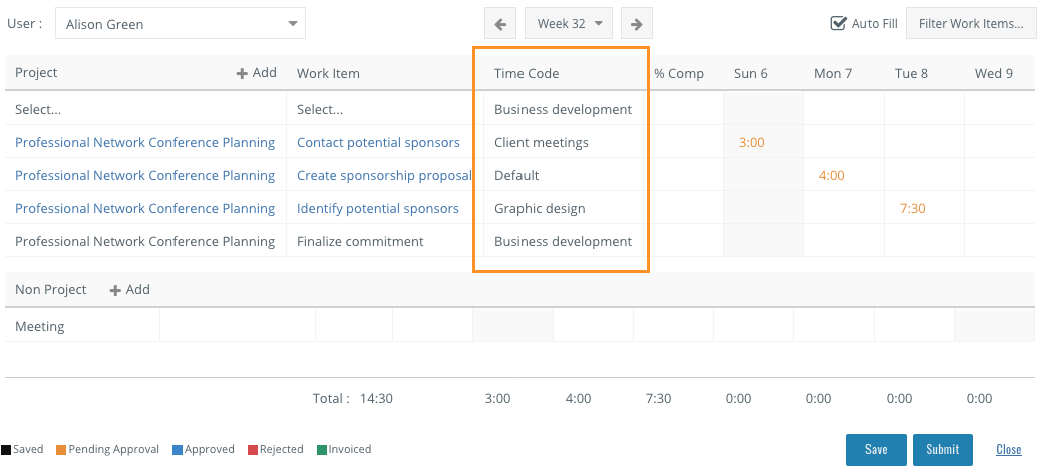 Time Code column on the timesheet
Time Code column on the timesheet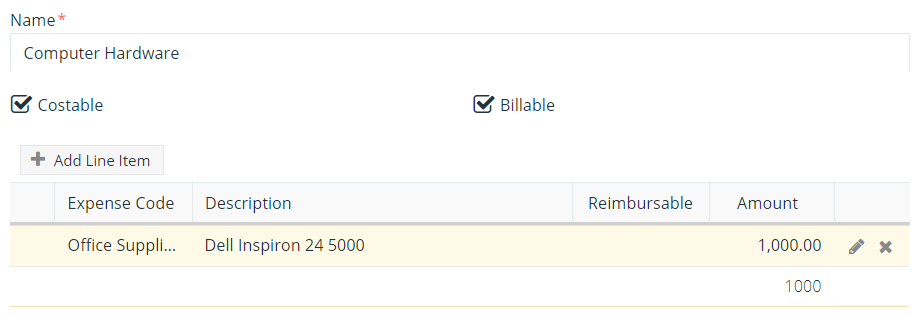 Expenses dialogue
Expenses dialogueFor example, if a resource working at the bill rate $30phr reported 10 billable hours for a task, and the project manager approves the $1000.00 billable material expense for the same task, the Amount (Act, Billable) for this task will be calculated as follows:
Amount (Act, Billable) = 10hrs × $30phr + $1000 = $1300.00
Celoxis provides another useful indicator that captures the estimated billable amount for all the labor effort on the project. Amount (Est, Billable) is calculated by using a similar formula, as the sum-product of user's bill rate and estimated hours on that task.
Amount (Est, Billable) of the project is calculated from the sum of the amounts of the project’s top tasks.
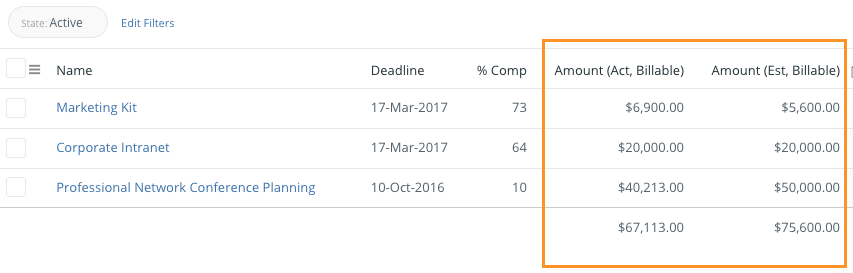 Project Billing columns showing Estimated vs Actuals
Project Billing columns showing Estimated vs ActualsNote that the Amount (Est, Billable) is available and calculated only when the User based billing model is used. In addition, with the User based billing, if project's billing type is Fixed Price, the estimated billing for the project equals the set fixed price and therefore does not provide estimated billing values at the task level.
For Time code based billing, estimated billing cannot be calculated, thus the Amount (Est, Billable) column is not available.
Celoxis also lets you keep track of time entries and expenses that have been invoiced. The Invoice status of the items for any given task can be seen in the Task Details dialogue.
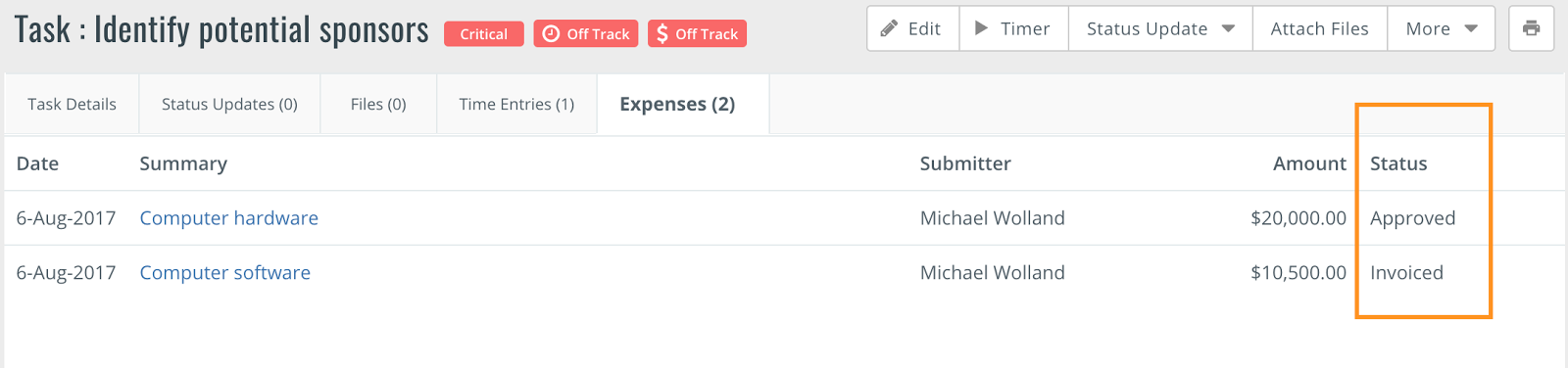 Expenses Invoicing Status
Expenses Invoicing StatusOn the organization level, you can also create a cross-project report that shows per project:
- Amount (Expense, Invoiced)
- Amount (Time, Invoiced)
- Hours (Invoiced)
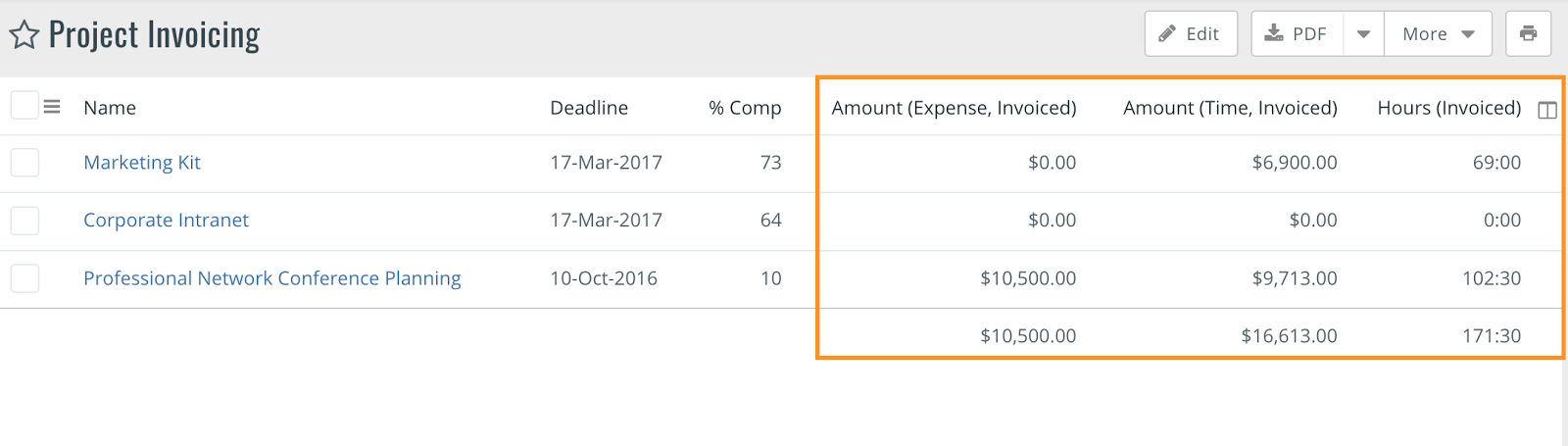 Invoiced amount-related columns
Invoiced amount-related columnsManager and Executive Cross-Project Reports
Below are just few examples of the helpful and easy-to-generate reports which can additionally inform you about important billing metrics. Each report can be easily configured, grouped, ordered or turned to a visual chart to your liking.
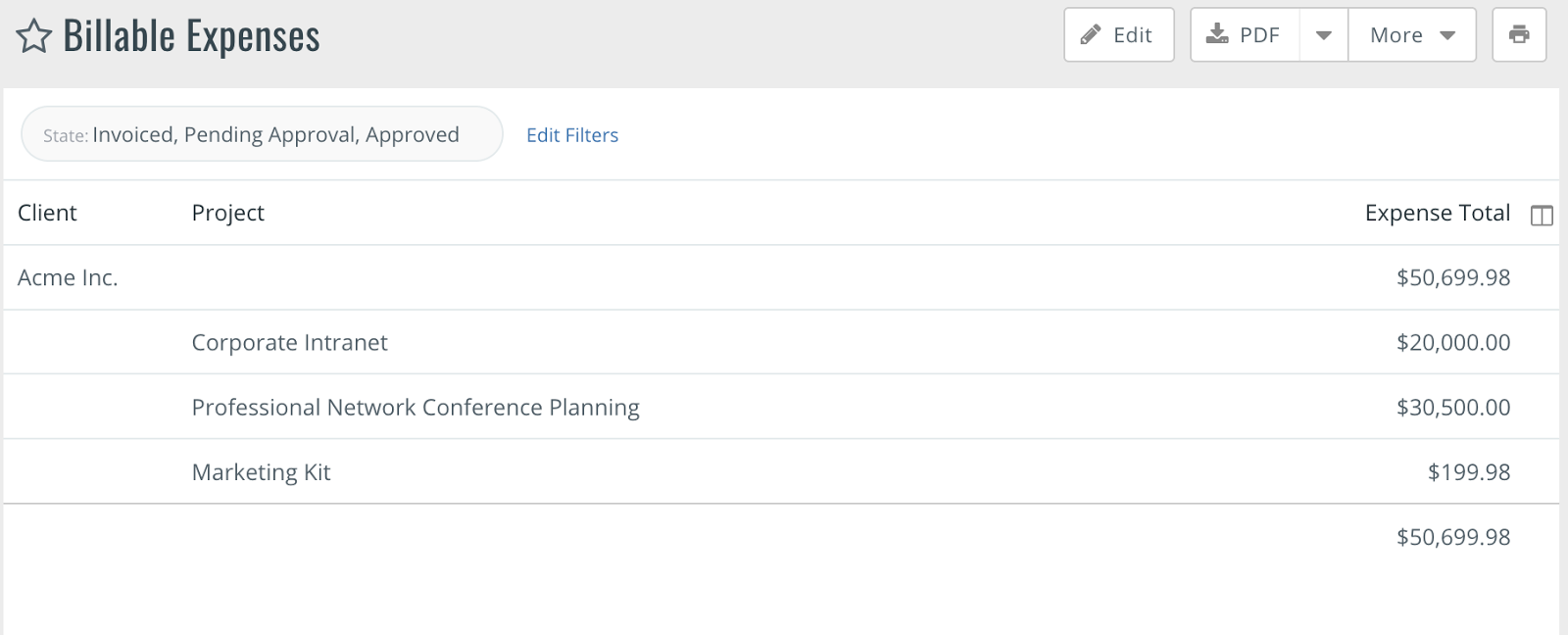 Billable expenses across all projects
Billable expenses across all projects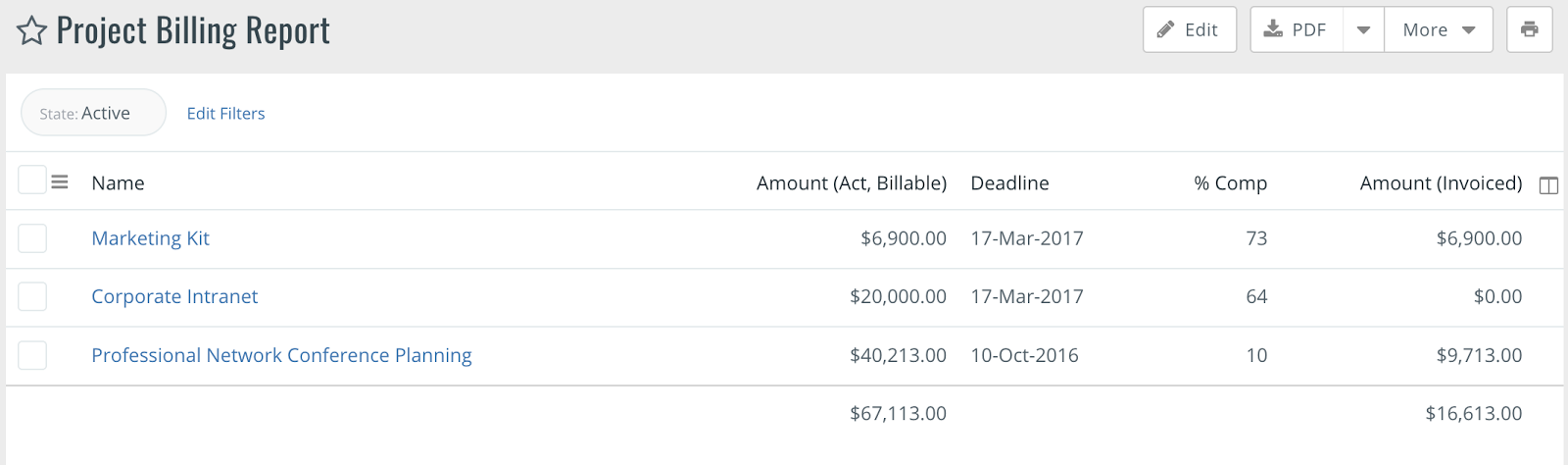 Cross project billing report, including invoiced amount
Cross project billing report, including invoiced amount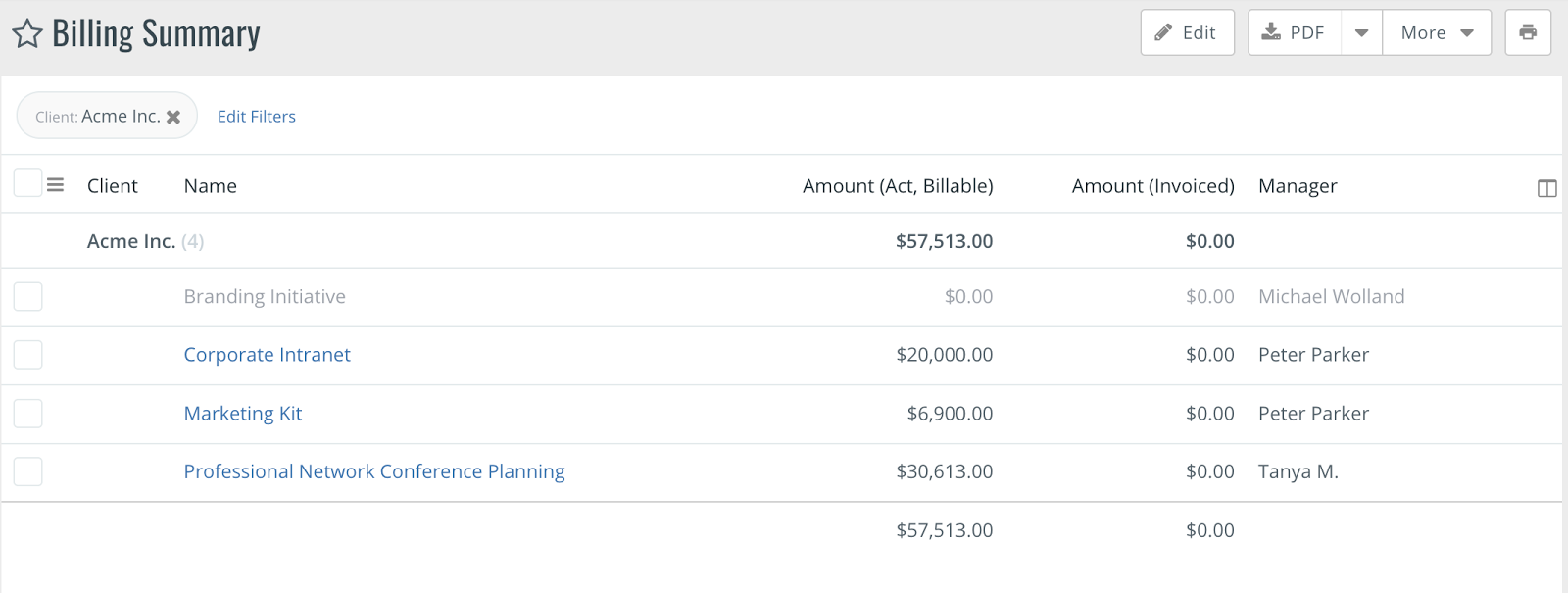 Cross project billing summary report
Cross project billing summary report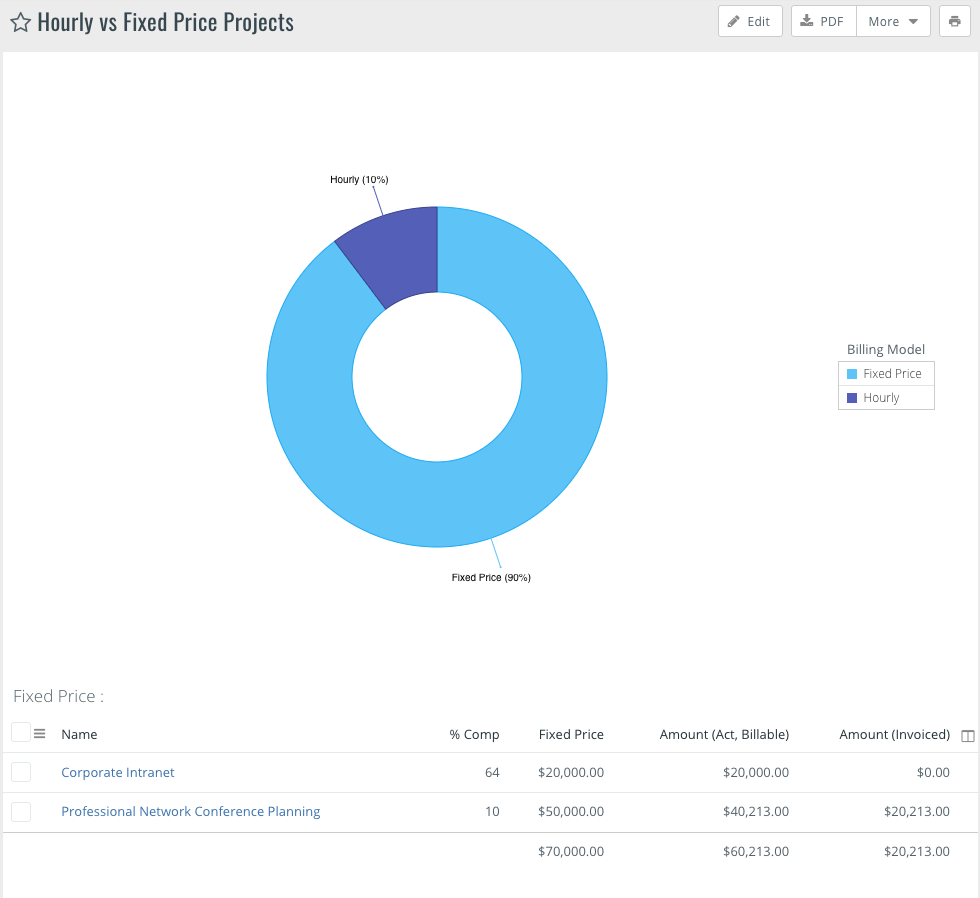 Org mix of Hourly vs. Fixed Price projects
Org mix of Hourly vs. Fixed Price projectsOther scenarios, and frequently asked questions
What happens if I change the company’s billing model?
This is a major step that may impact the running projects as well as the visible column of the financial reports. Please refer to the Switching between Billing Models article for the complete list of the potential ramifications.
Why are there the "None" options for the company’s and the projects’ billing models?
The company billing model should be set to None if your organization does not do billing, or if for some reason you do not want to track your billing in Celoxis.
Setting the billing type to None at the project level means that no billing is done for this particular project. This is helpful for internal project, proof of concepts, or pro bono initiatives.We have different billing rates for certain projects. How can I achieve that?
You can specify the project-specific billing rates for every user and for every project using More >> Billing Rate function. If the billing rate of the user is not specified for the project, it will default to the rate set in the Edit User dialogue.
What happens when there is a billing rate adjustment to the users with projects in progress?
The actual billing amount for the work already performed will be calculated at the previous rate. The amount of all future work will be calculated using the new rate. If you have any saved entries, and the rate has changed before the entries were committed, the new rate will be used upon commit and approval of the entries.
What happens when there is a bill rate adjustment to the time codes with projects in progress?
Similar to the users’ billing rates, the billing for the work already performed will be calculated at the previous rate. The billing of all future work (including any saved time entries) will be calculated using the new rate.
Why some of the time entries and expenses are automatically marked as Billable, while others are not?
Whenever new time entries or expenses added to the projects, they can be marked as billable or non-billable. The project billing model determines the default behavior for the billable checkboxes.
- Fixed Price model – billable is unchecked by default
- Hourly model – billable is checked by default
This default behavior takes in consideration that with the Hourly model, the hours must be tracked in order to generate the proper client invoices, while in the Fixed Price model the invoicing is based on the fixed price but is not affected by the actual efforts spent by the project resources.Do you provide integration with any accounting software?
Yes, Celoxis has an out-of-the-box integration with QuickBooks Online for managing and recording invoices. Here’s the link to a short video.
Conclusion/Final Points
As with any type of data, the billing in Celoxis depends on the accuracy and thoroughness of the inputs provided by project managers, administrators and other users. Please make sure you take time discussing the parameters of Celoxis implementation before the system is deployed to the organization, to arrive to the most optimal billing model for your company. By the same token, please make sure your project managers are aware of the differences between the project billing model, and are using the correct model for every project. Finally, encourage your project managers to keep an eye on the users, and time codes’ billing rates, to guarantee that the accurate billing data exists across all projects in the system.
The following input and output fields exists in the out-of-the-box configuration of Celoxis to help with your day-to-date billing needs
Input fields by you
| Company billing model (Requires administrator privileges) |
User basedWith this option, you can enter bill rates for every user and these will be applied for calculating the estimated billing and actual billing amount for the projects. The bill rates can be entered while adding/editing users (Company rates) and can be overridden at the project level.Time code basedWith this option, you can enter billing rates against the time codes or services provided by the user. The time codes can be defined at the company level. The rates for these time codes can be entered at company or at project level.NoneBilling model remains undefined. Use this option if you do not plan to do billing in Celoxis. |
| Resource Billing Rate | If the Company billing model is User based, these user bill rates are used to calculate the Estimated Billing and Actual Billing of tasks. Rates defined at a company level can be overridden at a project level. |
| Time Code Billing Rate |
If the company billing model is Time-code based, the bill amounts are computed from the rates defined against the Time codes. Time codes rates defined at a company level can be overridden at a project level. |
| Project Billing Model |
Fixed PriceIn a Fixed Price billing model, the tasks you undertake and bill for, are for a fixed pre-defined price. When you opt for this model, the ‘billable’ option for expenses and time entries in the project is not checked, by default.HourlyIn an Hourly billing model, the billing is based on the number of hours spent. When you opt for this model, the ‘billable’ option for expenses and time entries in the project is checked, by default. The applicable billing rate depends on the company level setting and can either be User based or Time code based.When the time or expense is approved, billable amount is automatically updated for a task. Billable amounts of individual tasks are rolled up to the summary task and eventually to the project level. NoneProject billing model remains undefined. There is no billing for this project. |
| Fixed Price | The fixed amount to be billed for this project. Available for the project with the Fixed Price billing model. |
| Resource Allocation | Allocating resources for the tasks of the projects is extremely useful for estimating the billing amounts in the user-based billing model. |
Some of the outputs that help with the projects’ billing
| Amount (Est, Billable) | This is the estimated billing amount that the project might incur for completion. This column is only visible when you do user based billing. It is calculated as the sum of estimated billable amounts of all top-level tasks. If the Project's billing model is "Fixed Price" Billing, Amount (Est, Billable) equals Fixed Price value |
| Amount (Act, Billable) | This is the actual billable amount for the project or task. Amount (Act, Billable) of project = Amount (Act, Billable) of all topmost tasks. Amount (Act, Billable) of task = Hours (Act, Billable) * Bill rate + Approved expenses marked as billable. |
| Amount (Invoiced) | Sum of billable amounts of all expenses and all time entries that are marked as invoiced. |
| Amount (Expense, Invoiced) | Sum of billable amounts of expenses that are marked as invoiced. |
| Amount (Time, Invoiced) | Sum of billable amounts of time entries that are marked as invoiced. |