Filling Weekly Timesheets
To fill your weekly timesheet, click on Top Menu ▸ ▸ Timesheet. The weekly timesheet screen is a quick, powerful and convenient way to log time as well as update task progress.
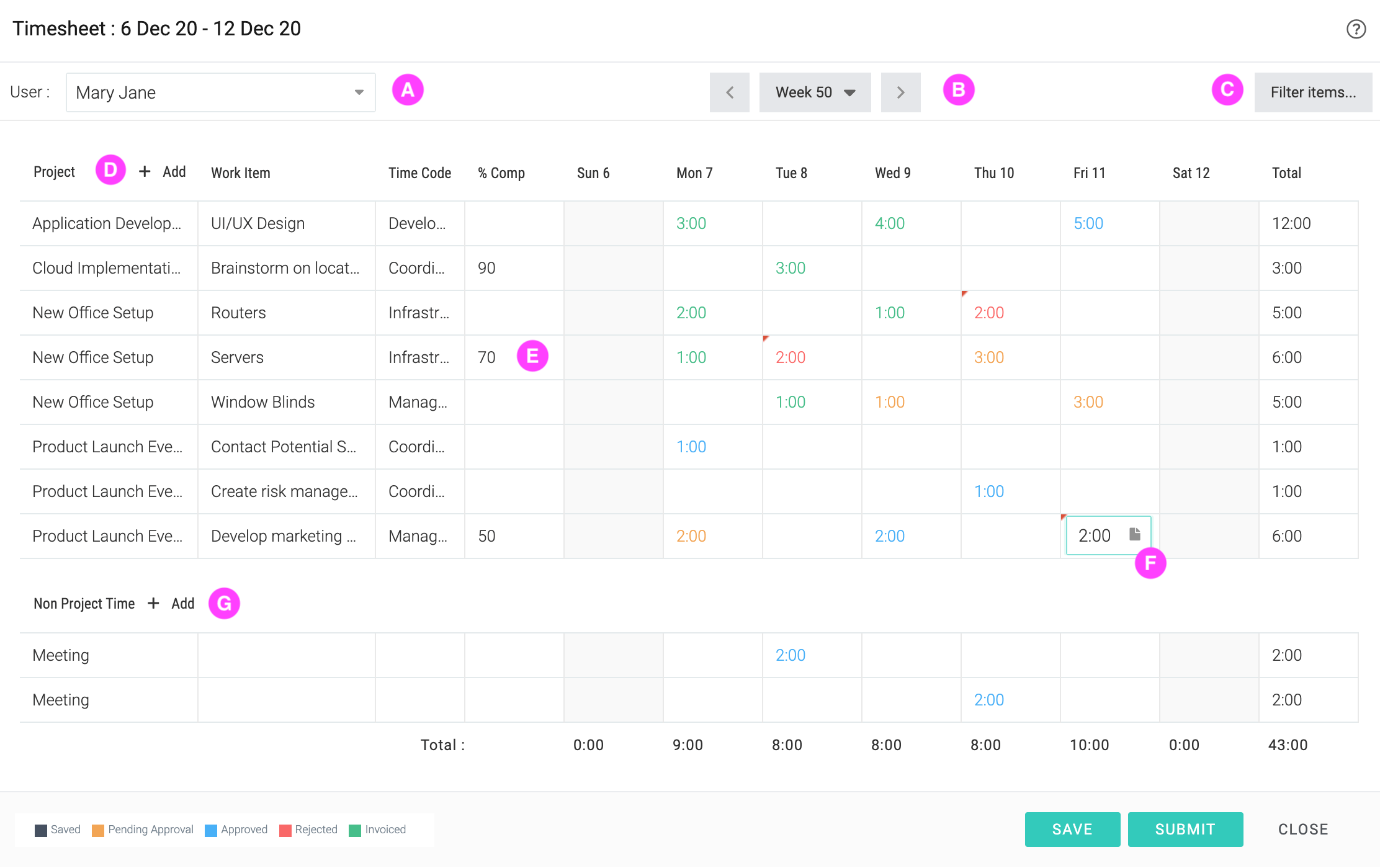
| A | You can select another user for whom to fill time if you have the Time Proxy : Granted privilege. |
| B | Navigate to previous or next week or jump to any date. |
| C | The projects and work items that you can select here are controlled by this option.
 |
| D | Click to add more rows. |
| E | You can enter a % complete for a task and enter comments |
| F | Click on a cell to enter hours and click on the to add a comment for an individual time entry. |
| G | Click to add non-project time rows. |
You can click Save to save the timesheet or Submit to save as well as submit the timesheet for approval.
If you do not see your work item here, check the Filter Items settings. If that is fine, check if the task has disabled time logging on it. Lastly, check if you have privilege.