Splitting Tasks
Things don't always go according to plan. Interruptions have become normal and you need a quick way to handle them in a way that keeps your plan accurate. That's where this functionality helps. There are two common interruption scenarios:
- You want to suspend an in-progress task and postpone the remaining part.
- You want to reassign an in-progress task to someone else.
What happens when a task is split
Let's take an example where we want to split a task T that is of duration 6d.
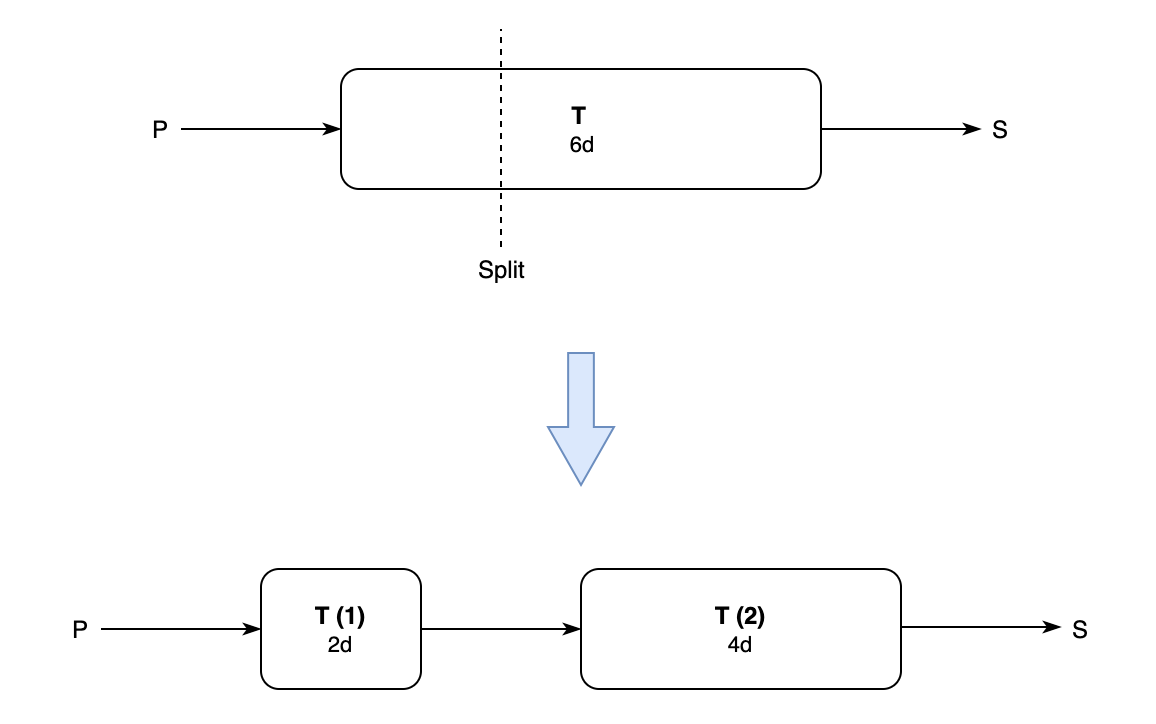
- Task T is split into two parts: T (1) and T (2).
- The predecessors of T become the predecessors of T (1) while its successors become the successors of T (2).
- An FS dependency created between T(1) and T(2).
- The effort, budget, duration and fixed price are divided in proportion as well. For example, if the budget was $600, the budget for T (1) will be $200 while it will be set to $400 for T (2).
- Custom fields are identical in both T (1) and T (2)
- If you select the option while splitting, the baseline for T would be moved to the summary task, else it will remain with T (1).
How to split a task
- Open
- Select a task and right-click on it
- Select
-
: The date on which the second part of the task should start.
: If you would like to automatically create a summary task that contains the two parts of the split task. - Submit
If a task has MFO or SNLT constraints, is manually scheduled, is a summary task, or has a duration of less than a day, it cannot be split.