Filtering
Filtering allows you to exclude unwanted data in your reports. Celoxis provides comprehensive and powerful filters for a large number of attributes including your custom fields.
Setting filters
A report's filters can be changed from the add/edit report screen. A sample screen with multiple filters including a custom field (Module) is shown below.
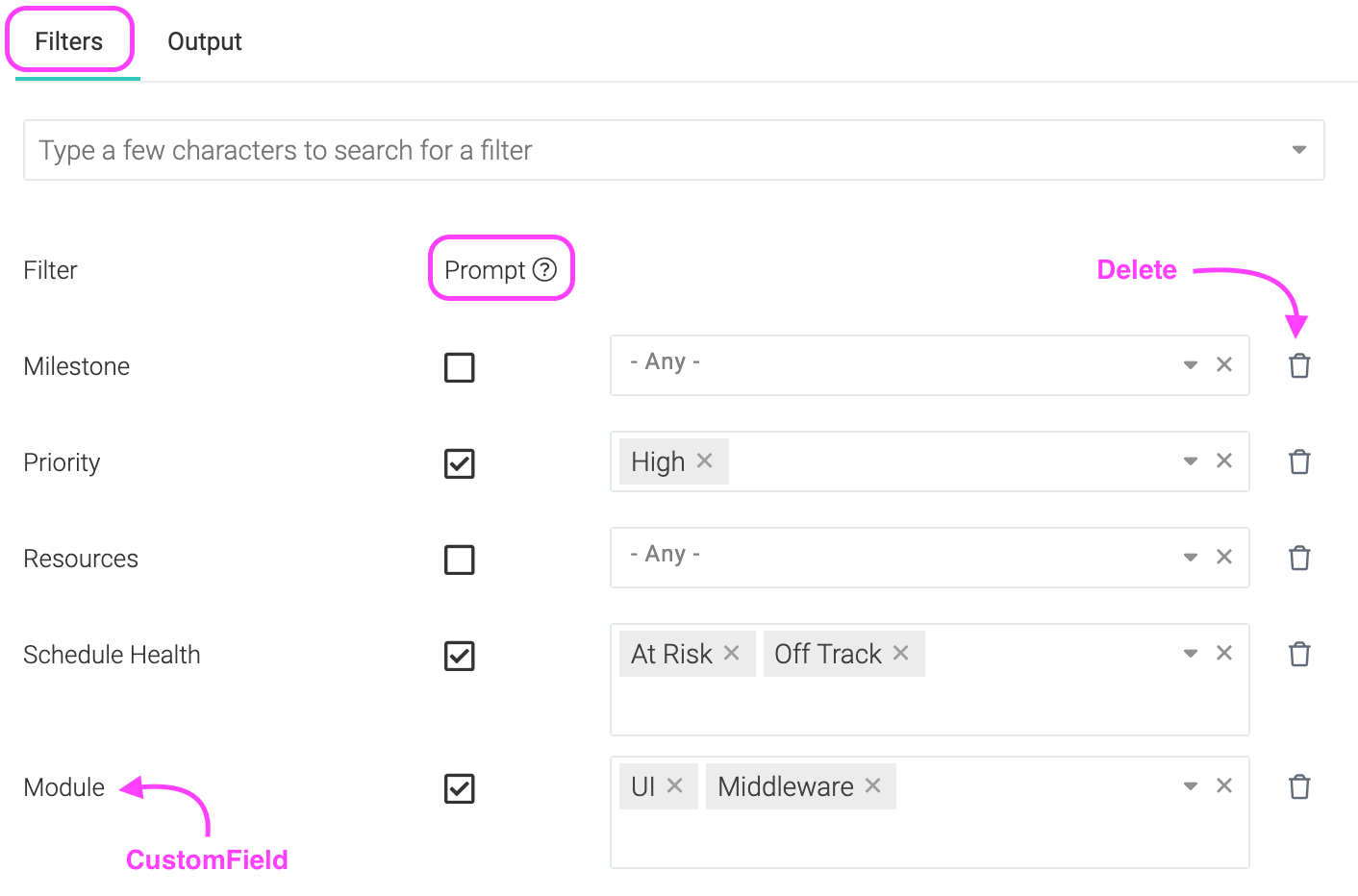
When multiple filters are selected, row have to match all filters. If a filter has multiple values (e.g. Module), then the row has to match at least one of those values. If you create a report with the above filters, then only those rows will be returned where (Display Tasks is in In Progress) AND (Module is one of UI or Middleware) AND (Planned Finish is in This Month) etc.
Running User filter
In the above example, you can see the the assignee is set to the special value of - Running User -. This indicates that the assignee must be filtered based on the person who is running the report. E.g. when Joe runs this report, he will only see his tasks while when Mary runs the same report, she will see her tasks.
Running User's Subordinates filter
This option is available in most user filters. The user should be a subordinate, directly or indirectly, of the person running the report. This option is useful when a manager wants to keep track of activities of his/her reportees. For example, if Joe wants to monitor all the high priority tasks assigned to his team, he should create a report, set the priority filter to High and Very High, and set the resources filter to - Running User's Subordinates -.
Prompt filters
In many cases, you would want the end-user to change the values of some of the filters. In the above example, the report allows the end-user to change the values of Display Tasks, Module and Planned Finish at the time the report is run. The below diagram shows how a user running the above report can modify the filters:
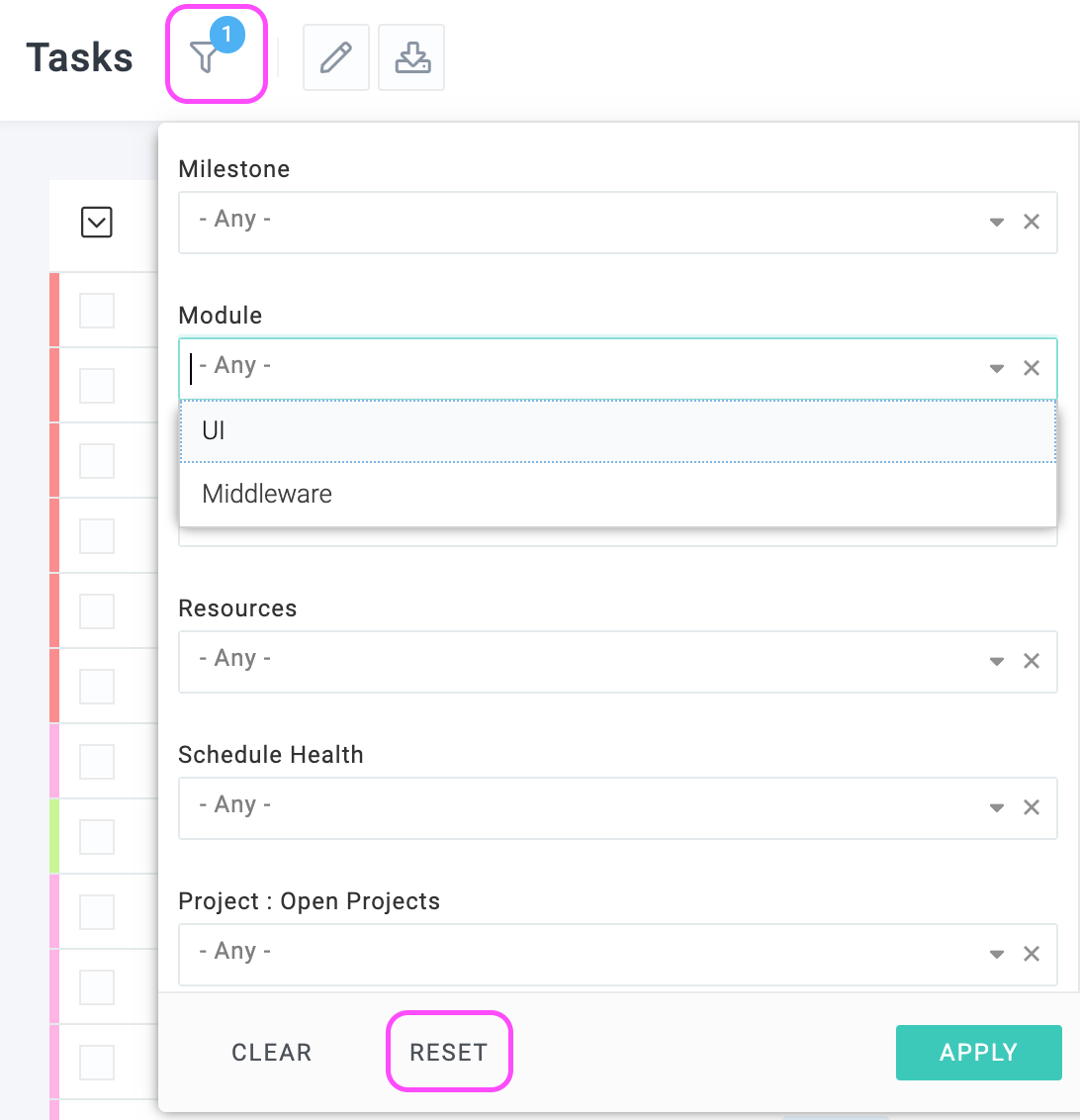
In the above example, the user has changed the Planned Finish filter from This Month to Last Month and also cleared the Module filter.