Project Baseline
You can baseline a project and its tasks, and, in the future, compare actuals versus the baseline values to understand the deviation. Celoxis also supports Earned Value Analysis (EVA). In most scenarios, you would want to think of baseline as the "original estimate". In such cases, you would baseline the project just before kick-off. Celoxis currently supports 6 baselines.
Celoxis currently supports 6 baselines: Baseline, Baseline 1, ... Baseline 5.
Creating a Baseline
To create or delete a baseline, you will required the Baseline privilege.
Go to the project's gantt chart by clicking on . Then click on Toolbar ▸ Baseline ▸ Set ▸ Project. At any point in time, you can also choose to add or reset baselines of selected tasks. For example, if the scope increased and new tasks were added, you can add only these new tasks to the baseline by selecting this tasks and clicking on Toolbar ▸ Baseline ▸ Set ▸ Selected tasks.
The following fields are baselined:
- Planned Start
- Planned Finish
- Planned Effort
- Planned Cost
- Budget
Visualizing the Baseline
Go to the project's gantt chart by clicking on . Then click on Toolbar ▸ Baseline ▸ Gantt ▸ Show.
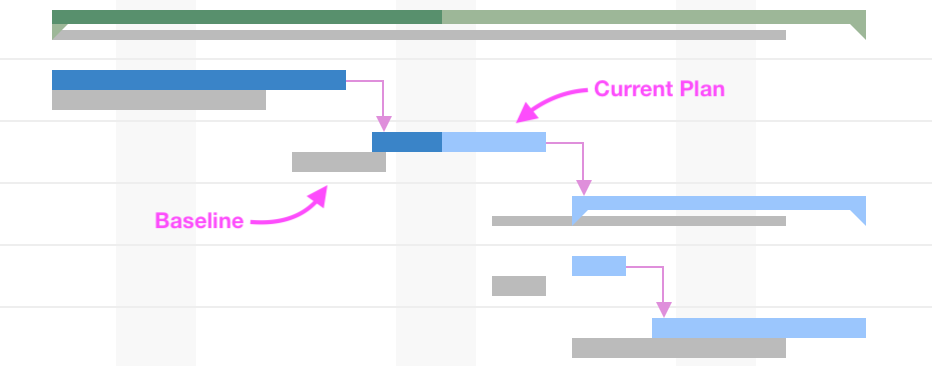
Setting the Default Baseline for a Project
Go to the project's gantt chart by clicking on . Choose a baseline to view by clicking on Toolbar ▸ Baseline ▸ View and then selecting your baseline. Once data is loaded, click on Toolbar ▸ Baseline ▸ Set as default to set this baseline as the default. When you see data related to baseline (e.g. CPI, Start Variance, etc.) in reports, the data will be based on this default baseline.
Reporting on Baselines
Once you baseline project, the entire Earned Value Analysis (EVA) attributes like BCWS, BCWP, EV, PV, CPI and SPI are available in project and task reports. If you would to know more about earned value analysis, please read our blog article.
There are many baseline related columns available in projects and tasks.