Timeout Policies
Timeout policy is a set of rules that define what should happen when an app item exceeds its stay in a particular state for more then the specified hours.
In the earlier chapters, we created the workflow and also defined our custom fields. Now, we will add in some timeout rules.
Continuing with our Bug app, let's assume that our company is a strict on QA and mandates the following:
- Rule #1 A new bug should be verified within 48 hours. If it is a high priority bug, then it should be verified within 24 hours instead.
- Rule #2 A bug that has been marked fixed should be tested within 72 hours after the bug is marked fixed. If it is a high priority bug, then it should be tested within 48 hours instead.
Adding a Timeout Policy
Open the app list screen by going to Top Menu ▸ ▸ Admin ▸ Custom Apps ▸ Apps and clicking on the icon for our Bug app. Then click on the Add button.
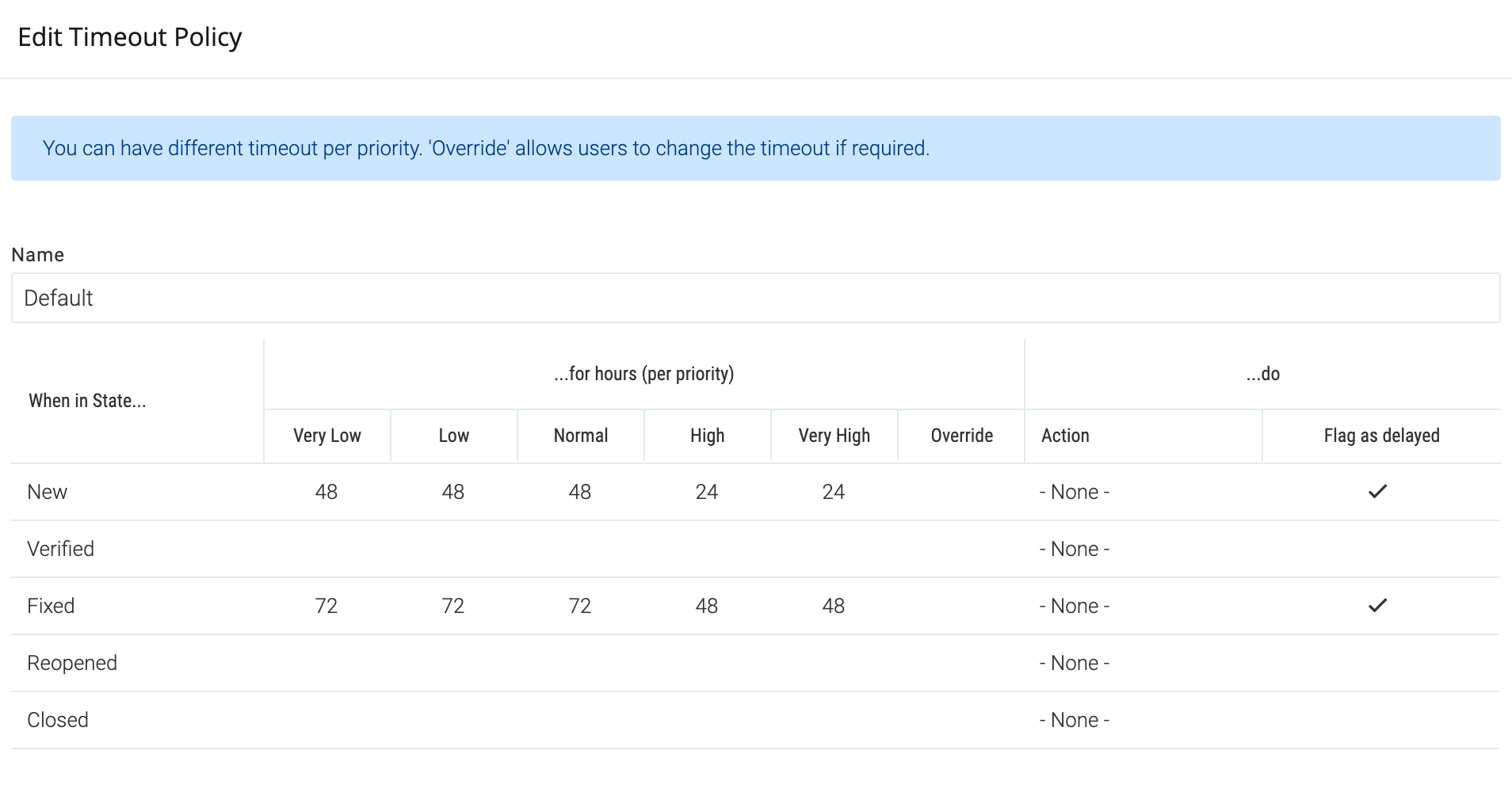
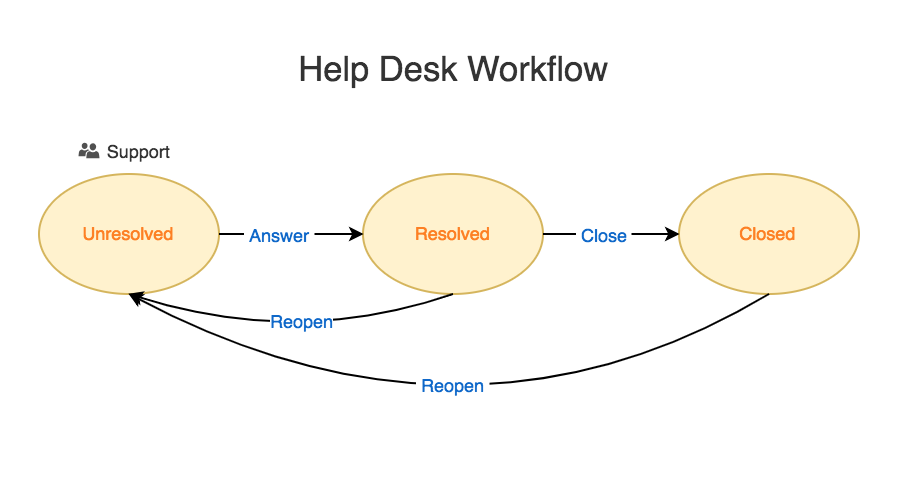
| When in State... | The state of the bug in which the rule applies. In our case, we have defined the rules for states New and Verified because the QA team is responsible in these states. |
| ...for hours (per priority) | You can set the hours per priority. In our case, we have set the hours as per our rules #1 and #2. The Override option, if checked, means that the end-user performing the transition can specify when the timeout will happen. Let's take an example of a CRM system. The sales executive, follows up with the prospect every 5 days. However, in some cases, the prospect may be on vacation ask you to follow-up after say 2 weeks. In that case, the sales executive, at the time of marking the inquiry as "Followed-Up" can specify the next date of follow-up. |
| Action | The state transition to perform after the time expires. We don't require this in our bug tracking example but let's take the example of this help-desk workflow. In this example, it may be desired that all ticket's in Resolved state be moved to the Closed state if we do not hear back from the customer in 5 days. In that case we would put 5x24 i.e. 120 for all priorities and choose the action as Close. |
| Flag as delayed | This option will mark the Bug as Delayed and notify the assignee and state manager. |