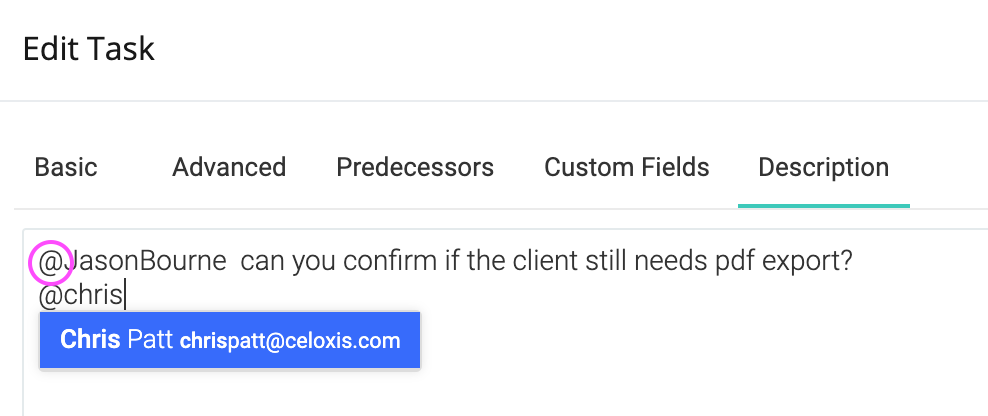Notification Center
The notification center is used to communicate events and messages about items you are interested in. Events could include that someone completed a task in your project, or you received a new reply to an online discussion, or a new version of the file you are interested in is available, etc. The following image shows 2 new notifications and 1 new mention.
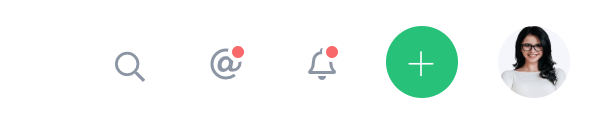
In-App Notifications
In-app notifications are events that happen in items that you follow, manage or own. The include new work assignments, modification to items, updates on tasks, replies in online discussions, etc. The number of unread notifications appear above the icon. You can click the icon anytime to view your recent notifications.
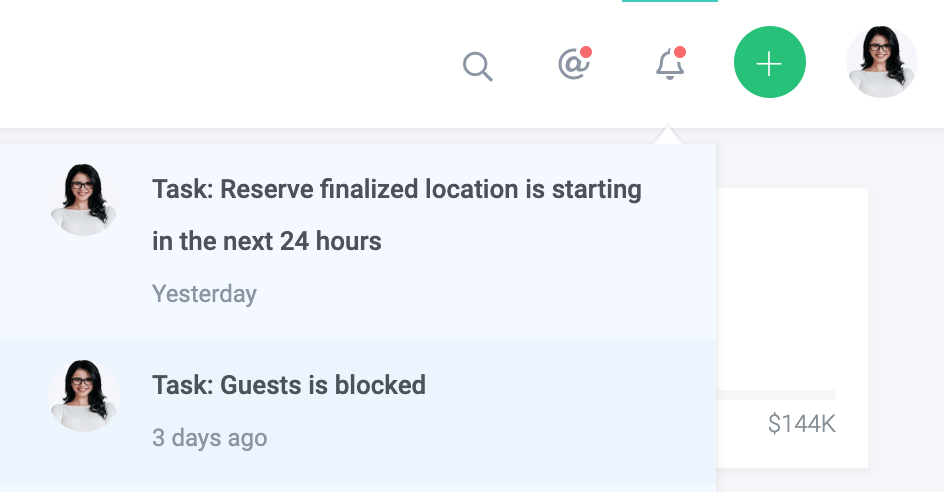
Clicking on any item in the panel will open that item's panel while clicking on Mark All Read will mark all unread notifications as read.
@ Mentions
@mentions is the best way to grab your colleague's attention to a work item. You can mention a user while:
- Adding a comment on a task or updating its progress.
- Performing an action, reassigning or adding a comment to an app item.
- Participating in discussions.
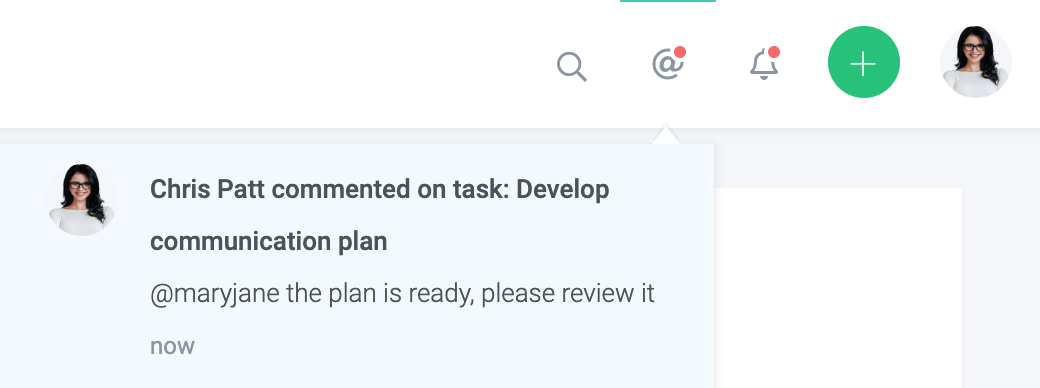
Clicking on any item in the panel will open that item's panel while clicking on Mark All Read will mark all unread messages as read.
Mentioning a User
The easiest way to mention a user is to click the icon in the text field's menu as shown below. Also, if easier, you can simply type @<first-name>, @<last-name>, @<username> or @<first-name><last-name> in the text field. In the following example, Emily and Tanya will see this message in their mentions when they login.